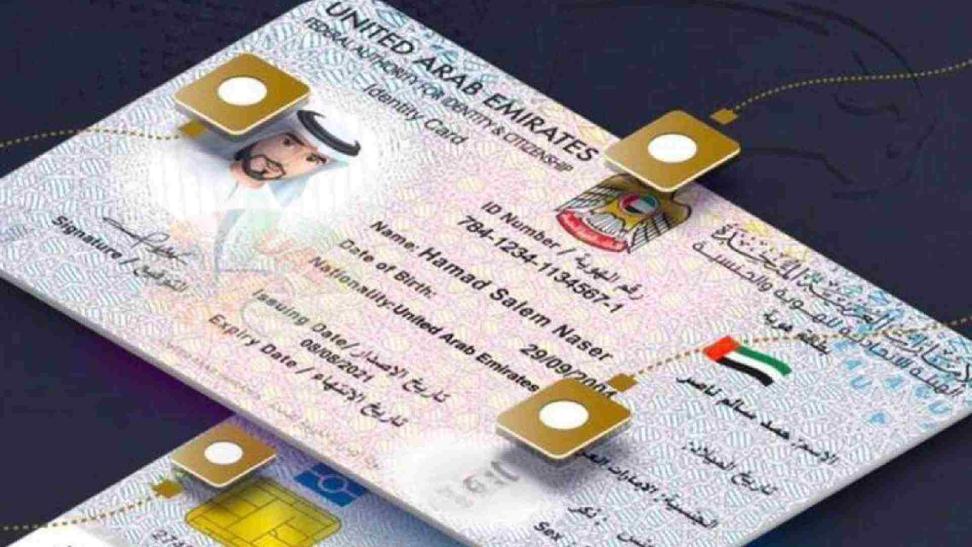The Emirates ID is a vital document for anyone residing in the United Arab Emirates. It serves as your official identification and grants access to various government services. Whether you’re applying for a new Emirates ID, renewing an existing one, or replacing a lost card, staying updated on the application status is crucial.
This guide simplifies the process of checking your Emirates ID application and Emirates ID status online, ensuring a smooth and stress-free experience.
Understanding the Application Process
There are three main scenarios for applying for an Emirates ID and emirates id renewal.
- New Application: This applies to first-time applicants or those who haven’t previously held an Emirates ID.
- Renewal: For renewing an expiring Emirates ID, you’ll need to submit a renewal application before the validity period ends.
- Replacement: If your Emirates ID is lost, damaged, or stolen, you’ll need to apply for a replacement.
The Federal Authority for Identity, Citizenship, Customs and Port Security (ICP) handles all Emirates ID applications. You can submit your application through ICP typing centers, approved typing centers, or electronically through specific channels depending on your application type.
Checking Your Emirates ID Application Status Online
The ICP offers a convenient online portal to check your Emirates ID application status. Here’s a step-by-step guide:
- Visit the ICP Website: Head over to the ICP website at [ICP UAE website].
- Locate the “Check ID status” Section: On the homepage, look for the section titled “Check ID status” or “Track Application Status” (the wording may vary slightly). It’s usually located on the right side of the webpage.
- Enter Your Details: You’ll be presented with two options to enter your details:
- Application Number (PRAN): This is a unique reference number provided to you upon submitting your application.
- Emirates ID Number (for Renewals/Replacements): If you’re applying for a renewal or replacement, you can enter your existing Emirates ID number (excluding the hyphen).
- Submit and View Status: Once you enter your chosen identifier, click on the “Submit” or “Search” button. The system will display the current status of your application.
Understanding the Status Update:
The status update will vary depending on the stage of your application. Here are some common status messages you might encounter:
- Received: This signifies that the ICP has received your application.
- Under Process: Your application is being reviewed and verified by the authorities.
- Approved: Your application has been approved, and your Emirates ID is being printed.
- Ready for Collection: Your Emirates ID is ready for pick-up at the chosen typing center.
Additional Points to Consider:
- Ensure you have a stable internet connection for a smooth online experience.
- Keep your application reference number or Emirates ID number handy for easy access.
- The status update might take some time to reflect, so be patient and check back periodically.
Alternative Methods for Checking Status
While the online portal is the most convenient method, there are alternative ways to check your application status:
- ICP Contact Center: You can call the ICP contact center at 600522222 to speak to a representative and inquire about your application status.
- SMS Notification: In some cases, the ICP might send SMS notifications regarding your application progress. However, this service may not be available for all applications.
Troubleshooting Common Issues
If you encounter any difficulties while checking your status online, here are some troubleshooting tips:
- Double-check your details: Ensure you’ve entered the application number or Emirates ID number correctly, excluding any hyphens or spaces.
- Clear your browser cache: Sometimes, cached data can interfere with the website functionality. Try clearing your browser cache and cookies, then revisit the ICP website.
- Try a different browser: If the issue persists in your current browser, try accessing the website using a different browser.
- Contact ICP Support: If none of the above solutions work, you can contact ICP customer support for further assistance.
Keeping Your Information Updated
It’s crucial to maintain accurate contact information throughout the application process. Ensure your phone number and email address are up-to-date to receive any notifications from the ICP regarding your application status.
Also Read :
- Is The Cash App Down?
- Apple Stock Price On Etoro
- Why Is Amazon Stock Down?
- When Will The Stock Market Crash?
- Amazon Stock Price Prediction 2030