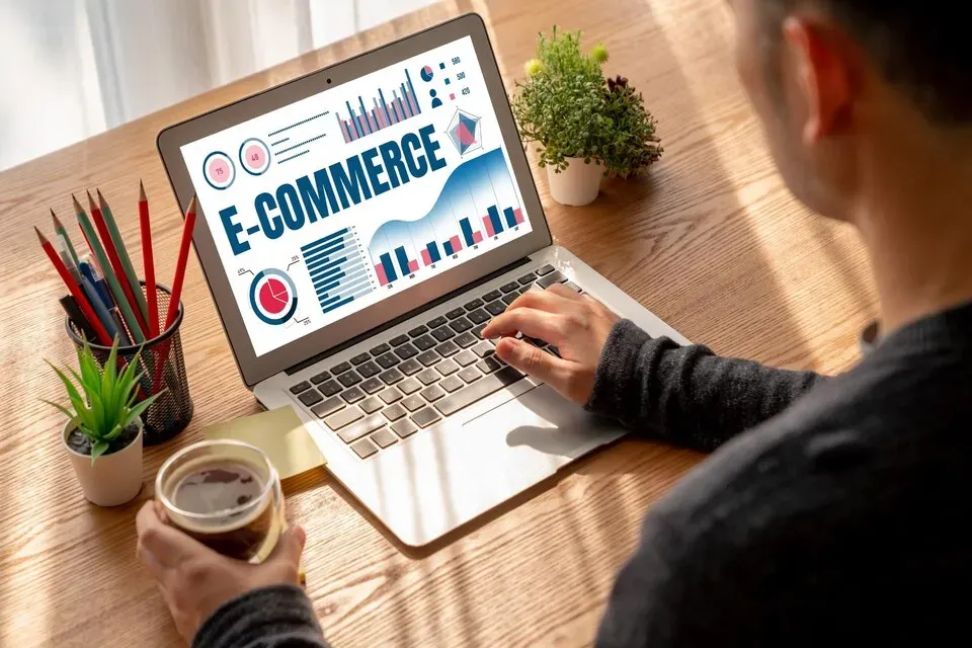In the fast-paced world of e-commerce, efficiency is key to success. Magento 2, a leading e-commerce platform, offers robust tools for exporting and importing products, empowering businesses to manage their inventory, update information, and streamline operations seamlessly. This comprehensive guide explores the step-by-step processes of exporting and importing products in Magento 2, covering essential aspects such as CSV exports, image imports, and optimizing workflows.
Exporting Products in Magento 2Effortless Inventory ManagementStep
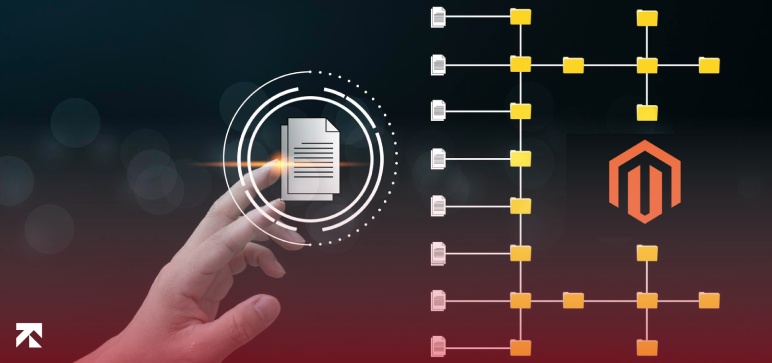
1: Access Magento Admin Panel
Initiate the export process by logging in to the Magento 2 admin panel.
Step 2: Navigate to Export Settings
Navigate to System > Data Transfer > Export to access the export settings. Here, you can choose the entity type (products), export file format (CSV, XML), and configure other relevant options.
Step 3: Define Export Filters
Specify export filters to narrow down the selection of products. You can filter by attribute sets, product types, or other criteria to tailor the export to your specific needs.
Step 4: Review and Confirm
Review your export configuration and confirm the export process. Magento 2 will generate a CSV or XML file containing the selected product data.
Exporting Product Images in Magento 2Ensuring Visual ConsistencyStep
1: Navigate to Export Settings
Access the export settings as previously described, but this time, focus on the export of product images.
Step 2: Include Image Data
Ensure that image data is included in the export. This can be configured within the export settings, ensuring that images are associated with their respective products in the export file.
Step 3: Confirm and Execute
Review your image export configuration and execute the export process. Magento 2 will generate a comprehensive file containing both product data and associated images.
Importing Products in Magento 2Efficient Data UpdatesStep
1: Access Magento Admin Panel
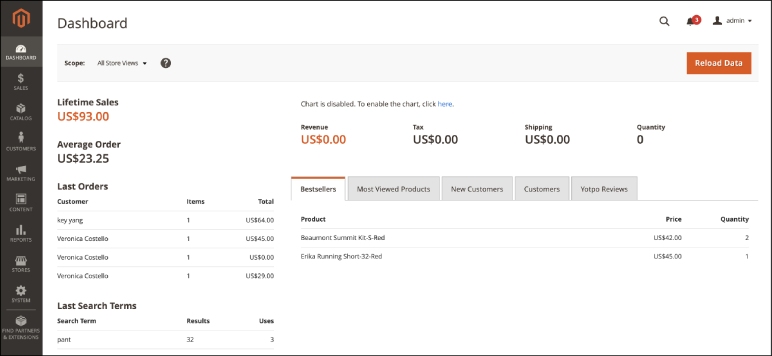
Log in to the Magento 2 admin panel to initiate the import process.
Step 2: Navigate to Import Settings
Navigate to System > Data Transfer > Import to access the import settings. Choose the entity type (products) and import file format (CSV, XML) to configure the import parameters.
Step 3: Upload Import File
Upload the CSV or XML file containing the product data you wish to import. Magento 2 will validate the file and present a summary of the import data.
Step 4: Map Fields and Confirm
Map the fields from your import file to corresponding Magento 2 attributes. Confirm the mapping and initiate the import process. Magento 2 will update your product data based on the imported file.
Importing Product Images in Magento 2Maintaining Visual IntegrityStep 1: Access Import Settings
Navigate to the import settings, focusing on the import of product images.
Step 2: Include Image Data
Ensure that image data is included in the import file. Magento 2 will use this data to associate images with their respective products during the import process.
Step 3: Map Fields and Confirm
Map the image fields from your import file to corresponding Magento 2 attributes. Confirm the mapping and initiate the import process. Magento 2 will update product images based on the imported file.
Best Practices for Exporting and Importing in Magento 2Optimizing WorkflowsRegular Backups
Before performing exports or imports, ensure you have recent backups of your Magento 2 store. This provides a safety net in case any issues arise during the process.
Data Validation

Thoroughly validate export and import files to avoid errors. Incorrect data or formatting issues can disrupt the process and impact the integrity of your product information.
Conclusion
In conclusion, mastering the export and import processes in Magento 2 is essential for efficient e-commerce operations. By following these comprehensive steps and best practices, businesses can seamlessly manage their inventory, update product information, and ensure visual consistency across their online stores.
Navigate the complexities of e-commerce with confidence, leveraging Magento 2’s powerful export and import capabilities for streamlined operations and optimized workflows.
Also Read:
- Who Is Hasbulla?
- Viator – Review, Price, Services
- Angela Cullen – Review, Networth
- Nellis Auction – Review, Price, Services
- Miriam Adelson – Biography, Lifestyle, Net Worth